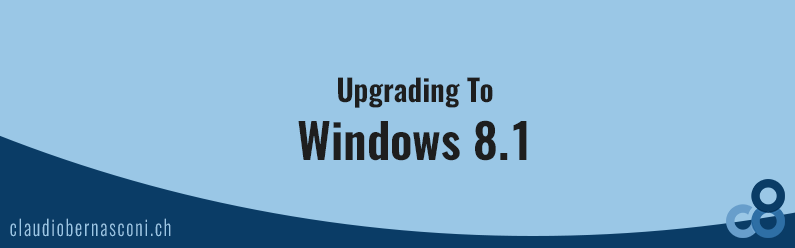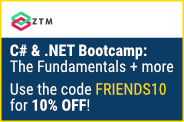I finally managed to install the newest version of Windows 8 called Windows 8.1. Formerly known as a service pack, Microsoft decided to ship upgrades via Windows Store. In this article I am going to give you some information about the process of upgrading Windows 8 to Windows 8.1 and some personal thoughts about it.
I finally managed to install the newest version of Windows 8 called Windows 8.1. Formerly known as a service pack, Microsoft decided to ship upgrades via Windows Store. In this article I am going to give you some information about the process of upgrading Windows 8 to Windows 8.1 and some personal thoughts about it.
Getting started
I opened the Windows Store and found a huge tile on the left signalizing that there is an important upgrade to install. As I was curious I decided to install it. Because I was connected over WLAN, I was wondering how long it would take to install the upgrade and how the process would be?
First of all there is an important change in how the upgrades will be installed. If you click on the tile in the Windows store to start the procedure of installing Windows 8.1, you will notice that first of all it starts downloading. The download of totally 3.6GB data takes about 30 minutes over WLAN at my home.
Installation
After the download, Windows asks you to install the upgrade. The installation time is also about 30 minutes. During this period you can’t work with your device. The device will be restarted a few times till the system is ready and starts the first time with Windows 8.1 installed on it.
Reconfiguration
When the system boots for the first time you will see a wizard helping you to find the right settings for several things. I recommend to use the advanced settings configuration so that you’ll be able to change any single configuration by your own.
After the configuration, you have to sign in to your Microsoft Account. In addition I had to verify my account with my mobile phone. To be honest, I didn’t read all of the text that was displayed, but they talked something about security reasons. So after receiving a text message from Microsoft with a 7-digit-code in it, I verified, that I have access to this device.
The first start
Finally Windows 8.1 starts for the first time. The first thing I realized was, that my background image and my color scheme have changed. I don’t know why Microsoft wants to do this. I am also not sure if I should be angry or not?! But hey Microsoft, why do you want to define how my device looks after installing a new upgrade?
New features
I don’t want to explain all the new features of Windows 8.1 in detail, because there are a lot of sources of this kind of information on the official product page, in forums and in several outstanding blogs on the web.
But what I realized first, was the new start button on the desktop view. On the bottom left, there is a start button with the logo of Windows 8 on it. The only thing it does by clicking the button is, it loads the home screen of the tile view. It is exactly the same as pressing the Windows button on the keyboard in Windows 8. So I am very curious about how the community will give feedback to the start button. Those who wanted the start button back won’t be very satisfied, because there is simply no program list at all. And those who have managed to live without it, will think that it also worked by pressing the Windows button on the keyboard.
Compatibility issues
Up to now, I didn’t experience any problems with the software I have installed on my device. Visual Studio, Google Chrome and my other important tools work like they worked before. I will let you know about any problems, if I’ll experience them in future.
Recommendation
Yes, I would recommend to upgrade, because there are no problems. The system still works, my third-party software works as well and maybe they have included some performance increasing patches you surely don’t want to miss.
What’s your experience with Windows 8.1?