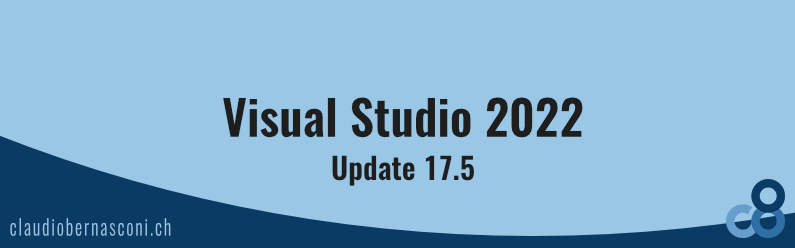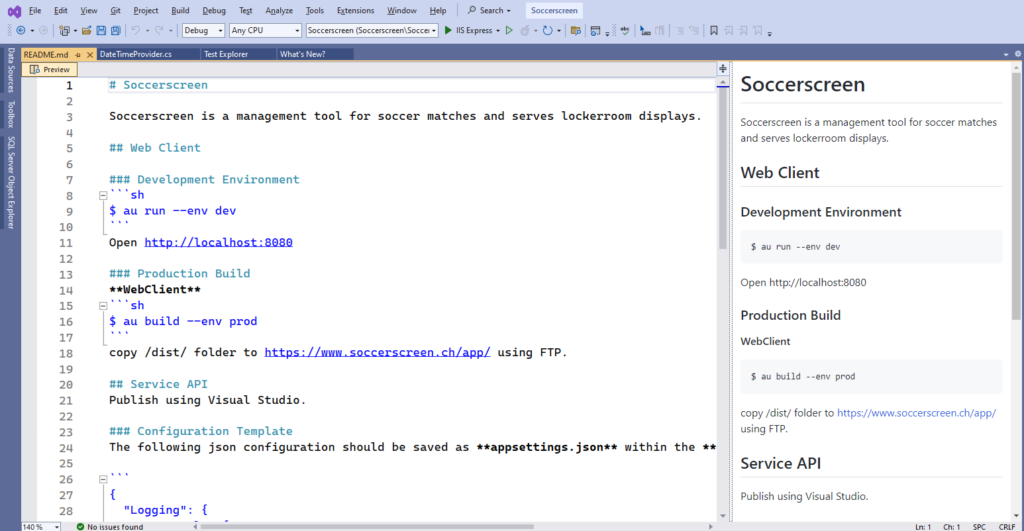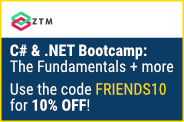On February 21st, Microsoft released Visual Studio 2022 17.5. Today, I will show you the most helpful new features coming with this version of Visual Studio.
There have been at least 15 major new features according to the “What’s New?” screen when opening Visual Studio after the update. Let’s go through them one by one.
All-In-One Search
The first new feature, the All-in-One Search, is probably the new feature that will be used the most. It allows us to search for everything we need in our solution, but also for all the settings and menus within Visual Studio.
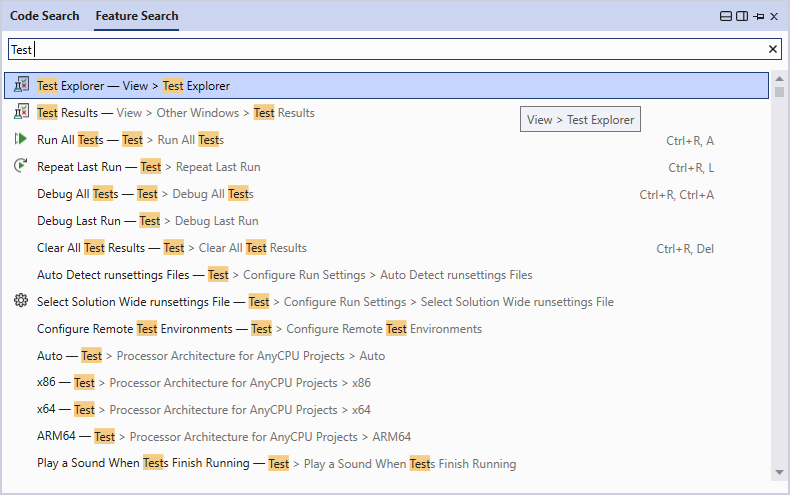
The All-In-One Search can be accessed using CTRL+Q to search for Visual Studio features. Let’s, for example, open the Test Explorer. I press CTRL+Q, enter Test Explorer, and select the matching item from the list using ENTER on my keyboard.
I’m used to doing a lot of navigation work using the mouse, which is definitely slower than using the keyboard. I’m currently adapting to using this Visual Studio feature to navigate around more often.
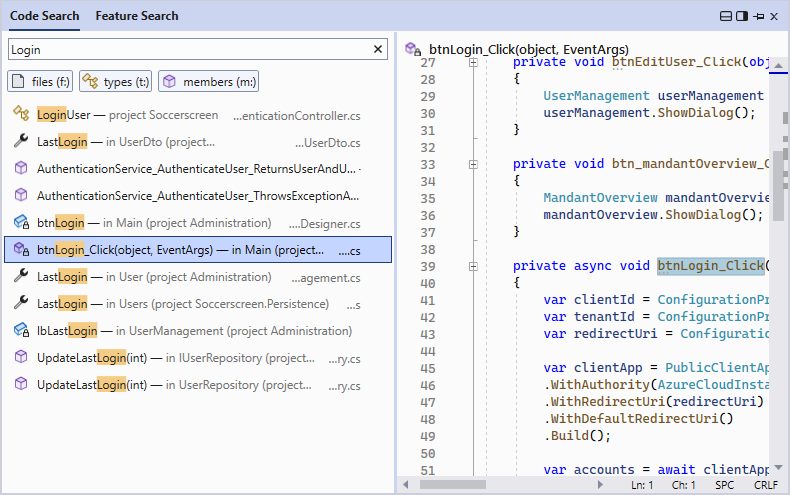
With CTRL+T, we end up in the same dialog but on a different tab. If I enter “Login”, I immediately see the different matching code elements.
What I really like is that when using the arrow keys on my keyboard to navigate through the list, we see a preview of the code on the right side. If we want to open the selected code element, we can use ENTER to open the file and jump to the location where this code can be edited.
When I first started Visual Studio after the update, I had to enable the All-In-One Search. If it is not available for you right away, turn it on in the settings.
Build Acceleration for Faster Incremental Builds
Next, we have a performance improvement when building solutions. I tested it with my own product, and it definitely speeds up the build process by only building projects that have changed.
I believe Visual Studio previously already did some optimization. At least a complete rebuild always took longer than a regular build. However, I could definitely see an improvement when updating from 17.4 to 17.5.
I am curious about your experience, especially if you work with pretty large solutions. Please, let me know in the comments if this performance improvement is noticeable to you.
Publish Containers to Azure Container Apps
Visual Studio now contains the option to publish and deploy containers to Azure without needing a Dockerfile or additional tools.
I’m currently not using Docker, so I am the wrong person to judge this feature.
However, from the people I talked with, it seems like most people prefer using a generic Dockerfile over an integrated tooling solution. Despite that, it seems to be worth mentioning that it is now a new feature in Visual Studio.
ASP.NET Core – Dev Tunnels
We can now use ASP.NET Core Dev Tunnels for remote debugging. Dev Tunnels are a technology that allows us to connect to remote machines that we usually could not directly reach for debugging.
I haven’t used it myself, but I have heard great things about it. For example, you can use it to connect and debug Power Apps.
IntelliCode – Inline Diff View for C# suggestions
We already had the inline diff view for C# suggestions in IntelliCode before this update. However, while it sometimes is really helpful to refactor small pieces of code by repeatedly pressing the tab key, the suggestions can also be overwhelming and confusing.

With Visual Studio 2022 17.5, we can turn off this feature in the Visual Studio settings. If you prefer a more streamlined and cleaned-up experience as we had in the past, you now have to option to turn this feature off.
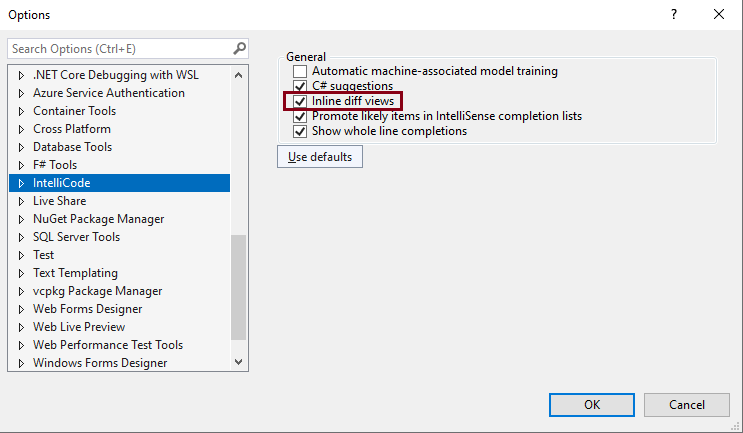
For everyone else that keeps using this feature, Microsoft arguably improved the model that creates the suggestions. From using it for a few days, I could not tell what exactly changed, but I think the feature already was capable of many suggestions before.
Unreal Engine Blueprints Support
I have never worked with the Unreal Engine and haven’t developed any game so far. Actually, I guess it would be fun to try it at some time in the future.
However, for the game developers of you, the blueprint support might be interesting, check it out.
Edit Markdown Files
Editing markdown files is something I regularly do. I am currently using Visual Studio Code to edit my markdown files. The integrated preview is very helpful for seeing the result before committing the changes to the repository.
With this update, we can now do the same in Visual Studio. I tried it, and the experience was as expected. You can toggle the preview on and off using the mouse and a keyboard shortcut.
I won’t open Visual Studio to edit markdown files in the future, but if it’s already open, I do not have to start Visual Studio Code, which is a plus for me.
Quick Add new files
One of the most discussed new features is the new “Quick Add new files” dialog. When we use the “Add new Item” menu, we end up in the new compact Add new item dialog.
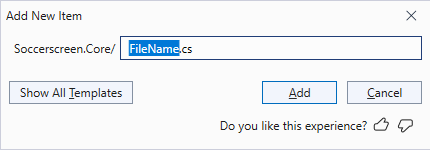
Before you completely lose your mind, yes, we can change to the old dialog using the Show All Templates button. And yes, Visual Studio saves your preference and remembers the state you leave the dialog for the next time you open it.
The new Quick Add new files dialog allows us to create files more quickly.
Let’s, for example, create a user control for a XAML-based application. We name it Login.xaml and press the Add button.
Some file extensions have default templates. For example, when creating an XML file, we get the header definition when the file is created. And for C# files, we get a namespace definition, and a class named the same as the file we created.
namespace Vehicles
{
internal class Car
{
}
}
One of the best features is that we can also create files within folders separating the folder name and the file name using a slash. (Folder/File.cs)
I still have to get used to the new dialog. It’s been years of me using the old dialog, and while I see the potential to speed up my process, I’m not there yet.
Let me know on Twitter about your opinion of this new dialog. Does it have a big impact on how you work with Visual Studio?
Text Visualizer Enhancements
There are some enhancements to the Text Visualizer when debugging applications. I’m not really sure how that impacts my everyday development work, but for string-centric solutions, it might indeed be very helpful.
Serial Monitors
I have to admit I don’t know what serial monitors are, and I have never asked for them. However, this feature is targeted at developers targeting Linux and doing embedded development. Both are topics I have never touched before.
Again, let me know in the comments if that is something that changes a lot for you.
Copy and Expand Macro Expansions
Again, I do not know what a macro expansion or even a macro is. I see C++ code on the screen, so I assume this feature is exclusively useful to C++ developers.
Code Coverage Filtering
Being able to filter code coverage items is definitely going to be helpful. Whenever I use this view, I am constantly searching for the information I need.
I haven’t tested this feature yet, but I’m sure it’s a small situational improvement that is helpful when needed.
Accessibility Checker
I haven’t developed WPF or any other desktop UI technology for years.
I’m not sure if the Accessibility Checker is completely new or what exactly was updated with this Visual Studio update. You can access it in the XAML Live Visual Tree toolbar.
Microsoft wants to know what you think about this new experience, and I do too. If you have some feedback, share it with Microsoft.
Developer Community Suggestions
Last but not least, I want to mention that we, as a community, have a huge impact on what features are developed and how Visual Studio is improved.
When we look at the developer community suggestions that are fixed with this update, we see that the native Markdown support was a community-driven feature.
If you have any feedback or want to see a new feature added in Visual Studio that you maybe use in another IDE or that you would really love seeing in the product, providing it to the Visual Studio team using the feedback system is the first step in making it happen.
Conclusion
My personal favorites of this Visual Studio update are:
- The All-In-One Search
- The markdown editing support
- The quick “Add new files” dialog.
What is your favorite feature of this update?
Let me know on Twitter, and feel free to subscribe to the YouTube channel.
You can read more details about the update on the official Microsoft Visual Studio 2022 17.5 announcement blog post.