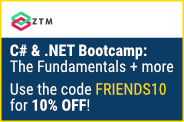I primarily develop software, run this blog, and create videos for my YouTube channel.
All those activities require a lot of tools & gear. On this page, I share every tool I use with you to help you get started.
I use a Windows computer. Most tools are cross-platform, but keep in mind that I’m a Windows kid, in case you use a different operating system.
Screen Recording – Open Broadcaster Software (OBS)
I use OBS as my go-to tool for screen recording. It allows you to create different scenes with multiple items on it, like a monitor capture, a microphone input, overlays, and much more. OBS is an open-source project, and you can get it for free.
Microphone – Shure SM7B
For all my voice-over work, I use a Shure SM7B XLR Microphone. It’s an expensive microphone, and you need additional equipment, such as an XLR cable and an audio interface.
From 2018 to 2022, I used to use the Rode Podcaster USB microphone as a simpler alternative. It’s still an expensive USB microphone, but the setup is a lot simpler.
Elgato Wave XLR – Audio Interface
I use the Elgato Wave XLR audio interface. It offers a slick user interface, great software, and a single XLR input. It converts the analog audio signal coming from my Shure SM7B XLR microphone into a digital signal and makes it available to my computer over USB.
Microphone Arm – Rode PSA-1
I mounted my Rode Podcaster USB microphone to my table using a Rode PSA-1 mount. It allows me to place the microphone where I need it to be. The Rode PSA-1 has held my heavy microphone in place since I mounted it on my table since 2019. I definitely recommend it.
Webcam – Logitech C920
For video conferencing and quick calls, I use my Logitech C920 webcam. It’s a decent full HD webcam that you can mount on top of your monitor. It’s not the cheapest webcam, and it also isn’t a DSLR, but I get a good-looking image from it.
Camera – Canon EOS M50
I use a Canon EOS M50 Mark II for recording in my studio. I used the use the Mark I from 2018 to 2023. In March 2023, I bought the Mark II version that supports autofocus on a clean HDMI output. I’m using the Canon EF-M 32mm 1.4f lens.
I use an Elgato Cam Link 4K to connect my Canon camera to my computer. It’s somewhat expensive, but it does its job, and I never had any issues with it. The image quality is excellent, and I never experienced connection issues.
Lights – Elgato Key Light
Both the kit lens of the Canon EOS M50 camera, as well as the Logitech C920 webcam, need a lot of light to create a good-looking image. I have two Elgato Key Lights set up, which allow me to control the brightness and the color temperature. Light is crucial for video recording, and the better you can control it, the better result you’ll get no matter what camera you’re using.
Keyboard- Elgato Stream Deck
An Elgato Stream Deck is an external keyboard (USB device) that allows you to place actions on a physical button. Depending on what I’m working on, I have different actions on my stream deck. For example, when coding, I have buttons to open specific solutions and to run command line commands. When I record videos, I have buttons to control my workflow and make it a lot simpler than navigating everything using a keyboard and mouse.
Audio Recording – Audacity
All my voice-overs are recorded using Audacity. You cannot only record but also post-process your audio. I remove background noise, tweak the sound of my voice and make sure the quality is good enough to make it pleasurable to listen to. In the end, I export a mp3-file. Audacity is free, open-source, and runs cross-platform.
Grammer & Writing – Grammarly
As a non-native English speaker and writer, I use Grammarly to help me with grammar and spelling mistakes. I also use their web editor to write all my video scripts and blog posts. Grammarly offers a free version, which already helps you get started.
If you want to use it as a content creator, I highly recommend upgrading to the paid version, which offers a lot more help with your writing. I have had a subscription since 2016, and I daily use the editor and the browser extensions. Register now for FREE.
Video Editing – DaVinci Resolve
For video editing, I use DaVinci Resolve. Resolve has a free version that allows you to professionally cut, edit, and render videos. It isn’t the simplest solution; there are simpler tools, but I wanted something powerful to learn along the way. They also offer a paid Studio version, which offers advanced features.
Graphic Design – Affinity Designer
For my graphics and thumbnails, I’m currently migrating from an old Adobe Photoshop CS 6 license to the Affinity Suite. Affinity Designer has most of the features for a one-time payment of 50$ compared to the Adobe Suite, which costs $60 per month.